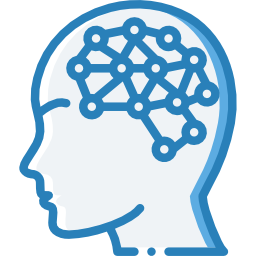Your all-in-one solution for screenshots, text automation and AI-powered analysis – right from your system tray! Boost your productivity: Capture screen regions, automate text input and use AI for instant text analysis – all in one tool.
🤖 Overview ✨
Intervue AI integrates various functionalities to enhance productivity for developers and content creators. It allows users to capture full or region-specific screenshots, manage clipboard content, and automate text input tasks. The tool also supports AI-driven text analysis and generation through integration with Large Language Models (LLMs).
⭐ Key Features ✨
* 📸 Full Screenshot: Captures and sends the entire screen.
* 📸 Region Screenshot: Allows users to select a region of the screen to capture and send.
* 📋 Send Clipboard Text: Sends the current clipboard content.
* 📋 Type Clipboard Text: Types out the clipboard content, ideal for automation in editors or input fields.
* 🛑Abort Typing: Instantly stops an active typing process.
* 📝Typing Profile: Customize settings for how text is typed.
* 📌Show Last Response: Displays the last output or result from the tool.
* 🤖 LLM Provider: Select your preferred Large Language Model (LLM) provider for AI-powered text analysis.
* 🌐 CS Language: Change the language settings for the tool and its outputs.
* ✨Reset Tool: Reverts the tool to its default configuration.
* 💬ℹ️ About: Provides information about the application.
* ❌Quit: Exits the application.
* 👻 Stealth Operation: All tool windows are invisible to other applications, ensuring they don't appear in screen recordings or other captures (except for the tray icon).
🧑💻 Usage Intervue AI is designed for developers and content creators who need a reliable tool for capturing screenshots, managing clipboard content, and automating text input. It integrates seamlessly with various applications, enhancing productivity by allowing quick access to frequently used features.
📦 Installation
1. ⬇️ Download: Download the latest version of Intervue AI here: https://tetramatrix.github.io/intervue/
2. ⚙️ Install: Run the installer and follow the instructions.
3. 🖱️ Start: After installation, access the tool from your system tray.
🚀 Getting Started
1. 🖱️ Start: Click the Intervue AI icon in your system tray.
2. 🛠️ Select Feature: Choose a feature (e.g. screenshot or text automation).
3. ✨ Follow Instructions: Use the tool as guided.
FYI: nobody is ever going to read a text wall stuffed with emojis.
It’s like you didn’t even click the previous button to see what this post looks like
Okay boss, I fixed it🙂
That looks much better